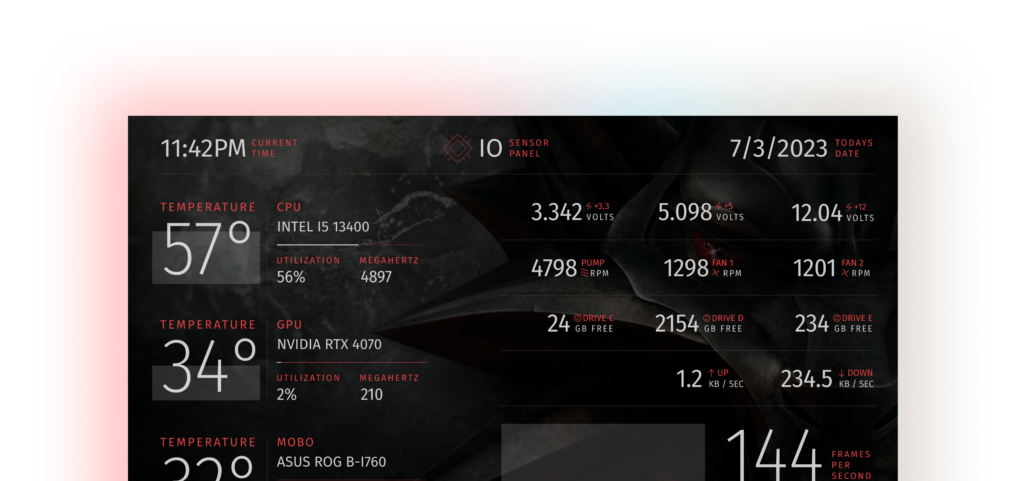Instructions
When you purchase a skin or skins with us here’s what you can expect.
Once you have chosen your desired skin you can then choose the resolution and any other options. If you do not find your desired resolution you can request it at that time. Note that custom resolutions and color changes can take time. I will provide updates on skin progress here on this page.
If your resolution is available after you complete your purchase you will be able to download a “.sensorpanel” file. You will want to also download the fonts listed on the page from google fonts. I use google fonts because they are free to use and easily available at the Google Fonts website. Make sure to install these fonts first
Steps to add your new skin to AIDA64
Step 1
Download your new .sensorpanel file to somewhere you can access it such as documents or a designated “sensor panel” folder.
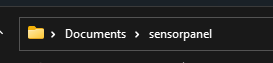
Step 2
With AIDA64 running right-click on the icon in your taskbar and choose “show sensor panel”
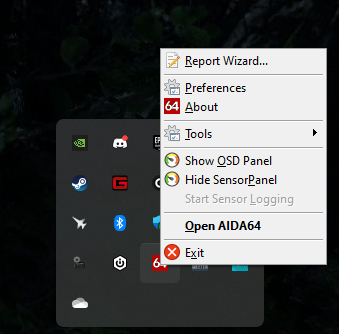
Step 3
Once your sensor panel is displayed on the screen right click on it and click “sensor panel manager”
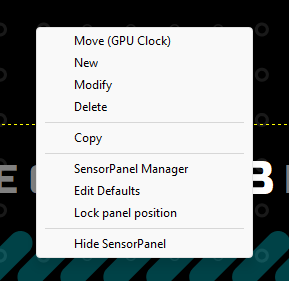
Step 4
In the top right choose the “import” button
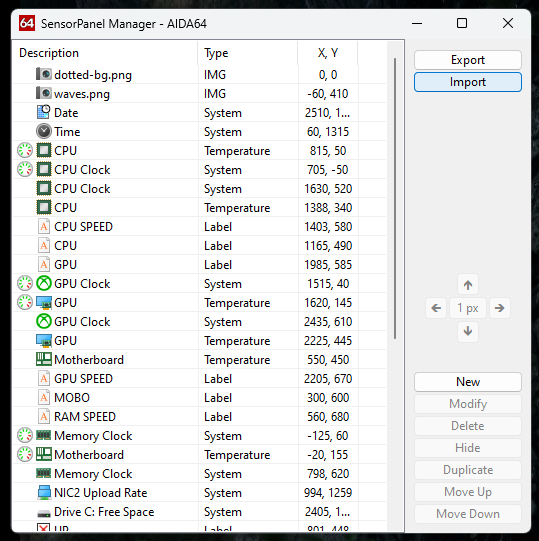
Step 5
Step 5: Locate the downloaded skin in the folder where you saved it and click the file. Follow the prompts and your skin should show with the correct size and fonts (you downloaded and installed prior to this.)
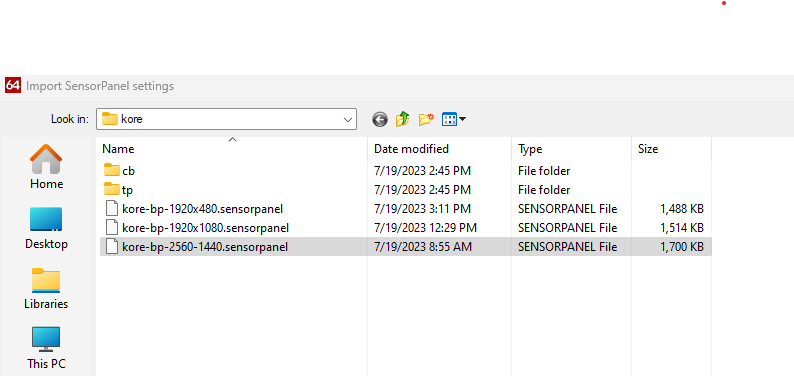
Step 6
Step 6: Setting it to your system. Stats such as CPU Temperature or Utilization Should work but there are some tweaks you will need to make to match your system. Fans, pumps and disk or SSD Drives are the most common. Additionally some skins might have labels for hardware part names. You just need to update these to match what hardware setup you have.
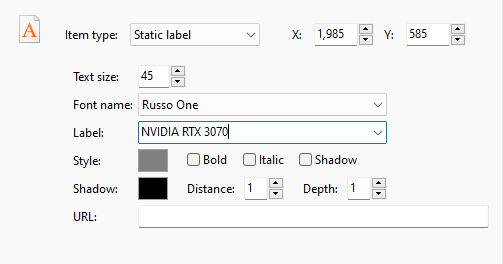
Step 7
Step 7: Move your new skin to the desired display. You can optionally lock the position by right clicking on the sensor panel and selecting lock.
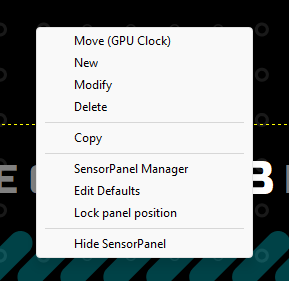
Final Step
Final Step: Once you have your setup arranged with the new skin snap a photo and send it to me here so I can share all the awesome setups with everyone. I personally use them on an old Samsung Galaxy 7 phone with an oled display at 2560 x 1440

Thanks for using PC Sense Skins we hope you enjoy them!